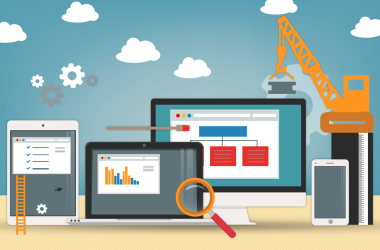Do you remember the time when you first got your PC, and how quick everything was? Windows would boot up in about 20 seconds, programs launched very shortly after you clicked on the icons, and your Internet browsing speed was quite quick?
If those days seem like a distant memory to you and you either have to make a cup of tea whilst you are waiting for your PC to boot up, or you get frustrated with programs taking forever and a day to perform even the simplest of tasks, then help is at hand!
Rather than throwing your PC out of the window in anger, check out these top tips, tricks and tools to speed it up (and return to a state of happiness)!
Install some antivirus software
Before you do anything, the first thing you need to make sure is that you have some decent antivirus software installed on your PC! One of the most common reasons for a computer to slow down is due to malware infections doing things it should not be doing in the background (such as recording your keystrokes and sending them to a hacker somewhere).
Microsoft offer a free antivirus program called Security Essentials for Windows XP, Vista and 7, or for a more comprehensive malware and virus protection defence consider a premium software package such as Norton Internet Security Suite.
Keep your software in order
Utilities such as Piriform’s CCleaner can help you to give your software a bit of a clean-up. There are a number of key areas that it can address to help your system running quicker and smoother:
Cleaner – the Cleaner tool will make sure that certain aspects of Windows and your installed software are running in tip-top condition. For example, it can clear your web browser cache (its temporary Internet files) and history so that your browsing experience can be sped up, it can also help to clear any temporary Windows files and even empty your Recycle Bin for you if you wish, in order to reclaim some vital hard drive space back;
Registry – the Registry tool is designed to remove any ambiguous or leftover links from software or system files in Windows. The system registry is basically a big database that Windows refers to when it wants to read or save all sorts of information relating to your computer’s setup, such as the software you use or the hardware devices your PC connects to. The bigger the system registry, the slower your computer becomes.
Tools – in this section, there are tools to help you further tune-up your PC. For example, you can uninstall any unwanted or questionable software from your system from the Uninstall tab, and you can even disable any resource hogs from loading up at the same time as when Windows boots up by going through a list of startup software in the Startup tab.
Upgrade your hardware
You will first need to determine what specification your computer is before getting any hardware upgrades (free programs such as Speccy and CPU-Z can help with this task).
More RAM will help you to perform tasks on your computer quicker (I recommend 4GB to 8GB RAM), a bigger capacity hard drive will ensure you have enough space for software and personal files that you wish to install and save to it in the future, and if you want to turbocharge your PC consider replacing your mechanical hard drive with a flash memory-based SSD (solid state drive).
If you are unsure what hardware upgrades to perform, or you do not feel confident to perform such upgrades yourself, then consider contacting an IT support company to do this for you.