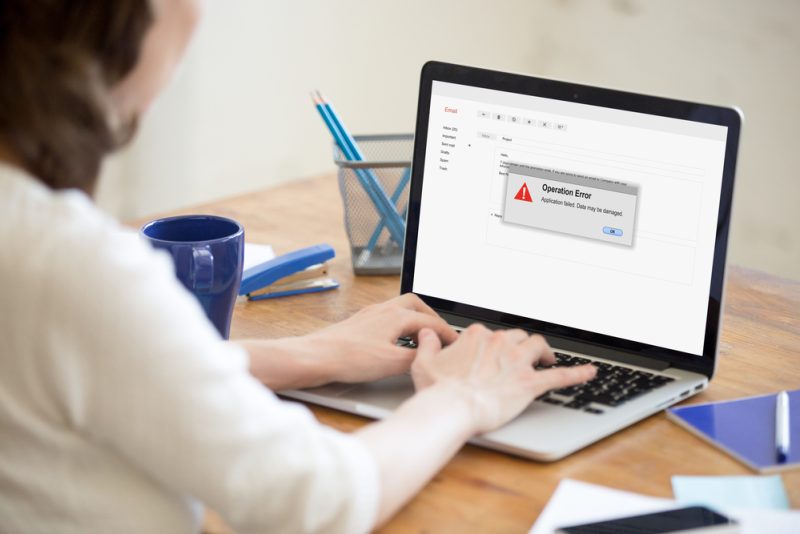Table of Contents Show
Mac computers are highly regarded and used worldwide for business and fun! That said, just like any other computers, there are not short of problems. Well, it is really devastating when an issue pops up in Mac, disrupting your experience and even lead to loss of time and data. This is why you need to be up to speed with some of the common Mac problems and also know how to fix them. The good news is that most of these problems are quite easy to fix with little technical expertise. Let us dig deeper into troubleshooting common Mac problems and fixing them.
1.    Startup Problems
One of the most common Mac issues reported by many users is startup issues. When Mac fails to start properly, you are bombarded with a gray or a black screen instead of the usual desktop screen. Each screen color implies a different thing. If a black or blue screen appears and fails to disappear, then then it is an indication that your Mac computer froze while trying to load a login function or a problematic app. If a gray screen appears instead, you will likely see the Apple logo at the center. This gray screen means that there is very important software that is not working properly.
The first resort is to manually restart your computer by long-pressing the power button. If there is an option for booting your Mac in Safe Mode, then do so. Booting in safe mode allows MacOS to boot with minimum software and drivers. It also checks your startup disk and repair directory issues that might be ailing your device.
2.    Mac Camera Stopped Working
While Mac camera allows us to take photos or record videos, they too are known to be a common source of complaints from users. A vast majority of newer Macs come with a built-in front camera called FaceTime camera that activates automatically. While FaceTime is pretty awesome to work with, don’t be shocked to be greeted by a notification like ‘There is no connected cameraâ. However, don’t panic. You need to know how to get your camera connection back.
There could be several reasons why your camera stopped working, ranging from software to hardware issues. This guide covers some of the fixes to the mac camera not working issue. For example, you can try closing the apps that simultaneously use the camera, restart your Mac, reset the Mac system controller, or use Force Quit and see whether the problem is solved. It could just be a simple hitch you can fix on your own!
3.    Slow Speed
It is quite annoying to work with a slow Mac because you end up wasting much time and energy. When you purchase a Mac computer, speed is often a crucial parameter, and you can’t trade that with anything. As time goes, your Mac performance, especially speed begins to dwindle. While this is often true for old computers, it does not mean that new or relatively new computers are an exception. They too can be hit by the same issue for various reasons.
The common cause of slow speed is low memory space on your hard disk. This could be due to large applications running in the background or junk files that have eaten much space in your hard disk. First, check your Activity Monitor to pinpoint the apps that take up much of your memory and Mac’s power. Simply navigate to the Applications>Utilities>Activity Monitor. Select the memory and CPU tabs, then close the apps that eat up your memory space. If this doesn’t help, consider installing a disk cleanup or upgrading your RAM.
4.    MacBook Keeps Dying without Warning
If your MacBook shuts down unexpectedly, then it could be a cause for worry. Before entering into panic mode, first, check to make sure that the battery is sufficiently charged or is charging properly. If the battery is healthy and has sufficient charge, it could be down to system problems.
When this shutdown happens, just restart your computer by pressing the power button. Once the system restarts, choose to restart it again. This way, your Mac will perform a healthy full shutdown procedure. Also, try to rest your System Management Controller to restore the original settings. This is important because some systems might have been accidentally altered. Now, if your Mac doesn’t respond to all these remedies, then consider taking it back to Apple Store depending on its warranty.
5.    External Devices Fail to Connect Properly
It is not uncommon for external devices to fail to connect properly on Mac. More often, it could be an issue with the cable or external device in question. Before jumping into any fix, check to ascertain whether the external device and the respective cable are working properly on your Mac computer. This also involves making sure that the device is plugged into the correct port and that there is no physical barrier that blocks proper contact between the port and the cable.
Now restart either your Mac or both devices and see whether the issue has disappeared. If it persists, confirm whether your device is compatible with Mac. Again if compatibility is not the issue, try resetting the PRAM/NVRAM and SMC to see if certain settings might be the cause. If this solution flops, consider inserting another compatible device into the same port to confirm whether the port has a hardware issue.
6.    Overheating
Most often, overheating in Mac is accompanied by loud whirring noises from cooling fans. When you touch your Mac, you will feel hot to touch the Mac surface. It is normal for your Mac to heat up, but if it reaches a point where it shuts down because of excessive heating or constantly overheats, then it could indicate a serious problem. To avert Mac overheating, there are several measures you can put into practice. Some of these measures include, monitor your Mac’s temperature using temperature gauge apps, use your MacBook on a flat surface to dissipate heat much faster, and check your Mac’s fans to see if they are working properly.
Final Remarks
While there could be several other problems you might encounter with your Mac, the aforementioned are some of the common problems that you will likely face. We hope our guide will help you troubleshoot and fix most of the common Mac issues. You can always talk to an expert to help you if you still can’t find a solution to the problem you are experiencing.