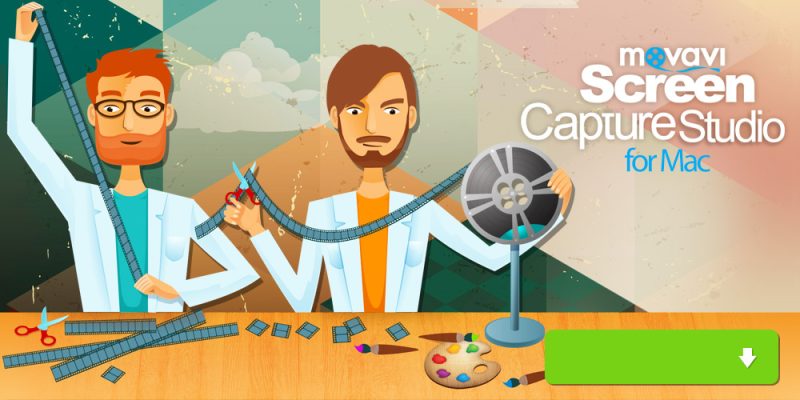If you like to watch online video lessons, tutorials and other types of informative content then at some point or other you may have also wished you were able to save and refer to them later on. Of course seeing as most videos nowadays tend to be online streaming videos there is rarely an option to âsave’ the videos â but you can overcome that by capturing them straight off your Mac’s screen.
To do so you’ll need to know how to record screen on Mac â which is where Movavi Screen Capture Studio for Mac comes in. It will give you the tools that you need to capture any videos from your screen in a simple and straightforward manner. In fact why not get started right now, by following these steps:
- Launch Movavi Screen Capture Studio for Mac and select âRecord screen’ in the menu.
- Click and drag the mouse cursor to draw a frame over the video that you want to record.
- Check that the âSystem Audio’ icon is highlighted, or click on it once if not.
- Click âREC’ and play the video at the same time.
- Click âStop’ when the video is finished, then click âSave As’ to save it.
Essentially those are the only areas that you need to set up to capture a video from your Mac’s screen. However you should know that Movavi Screen Capture Studio for Mac will also let you adjust the other recording parameters such as the frame rate, audio levels and whether or not to record keystrokes and mouse actions.
Furthermore Movavi Screen Capture Studio for Mac also has its very own powerful built-in video editor that you can use to tweak and improve your video after the recording is complete. With its features you could trim out any unnecessary parts from your video, merge clips together, enhance the video quality, add customizable text, apply special effects and filters, include audio tracks, and much more.
When you do decide to save your video, you can either choose the format that you prefer or use one of the hundreds of presets in Movavi Screen Capture Studio for Mac. Each preset will automatically optimize your video for a specific device or platform â including mobile devices and online video sharing platforms such as YouTube, Facebook and so on.
Odds are you’ll find that saving any videos that you find interesting is easy with the help of Movavi Screen Capture Studio for Mac. In fact, you could just as easily do far more than that â and start creating video content of your own and editing it so that it looks as though it has been produced professionally.