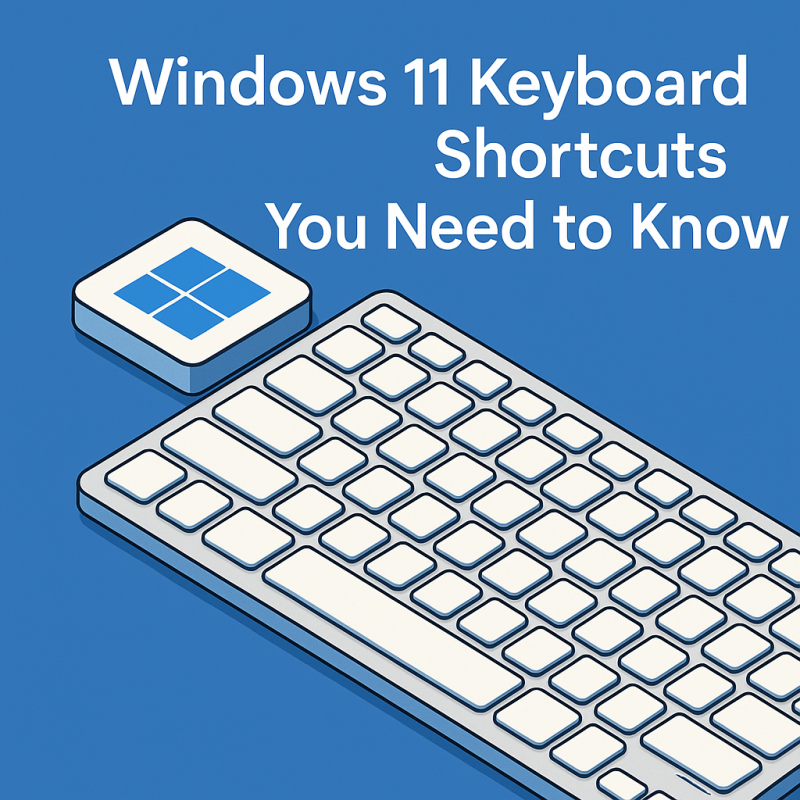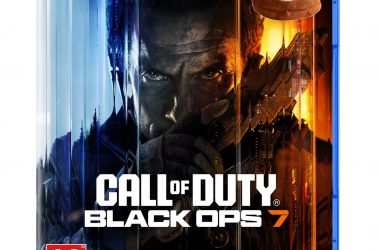Table of Contents Show
If you’re using Windows 11 and not taking advantage of keyboard shortcuts, you’re seriously missing out. Shortcuts aren’t just for power users or tech geeks – they’re for anyone who wants to get stuff done faster. Whether you’re switching apps, snapping windows, or accessing the settings, there’s probably a quicker way to do it than dragging your mouse all over the screen. So here it is: your ultimate guide to the most useful Windows 11 keyboard shortcuts. There is a downloadable cheat sheet in here too!
Why Use Keyboard Shortcuts in Windows 11?
Let’s be blunt: your time is valuable. Every time you reach for your mouse to do something that could have been done with a couple of keystrokes, you waste seconds that add up to minutes. Over a year, that’s hours of productivity lost.
Keyboard shortcuts:
- Speed up navigation
- Reduce reliance on the mouse (helpful for RSI sufferers)
- Make multitasking smoother
- Improve workflow and concentration
Essential Windows 11 Keyboard Shortcuts
Let’s start with the bread and butter – shortcuts you can use every day regardless of what apps you’re running.
| Shortcut | What It Does |
|---|---|
| Win + D | Show or hide the desktop |
| Win + E | Open File Explorer |
| Win + I | Open Settings |
| Win + A | Open Quick Settings (Wi-Fi, Bluetooth, etc.) |
| Win + N | Open Notification Center and Calendar |
| Win + S | Open Search |
| Win + L | Lock your PC |
| Win + V | Open Clipboard History (must be enabled) |
| Alt + Tab | Switch between open apps |
| Ctrl + Shift + Esc | Open Task Manager |
Window Management Shortcuts
One of the standout features of Windows 11 is Snap Layouts and improved window management. Here are the shortcuts that make multitasking effortless:
| Shortcut | Action |
|---|---|
| Win + Z | Open Snap Layouts menu |
| Win + Left Arrow | Snap window to the left half of the screen |
| Win + Right Arrow | Snap window to the right half of the screen |
| Win + Up Arrow | Maximize the current window |
| Win + Down Arrow | Minimize or restore the window |
| Win + Ctrl + Left/Right Arrow | Switch between desktops |
| Win + Ctrl + D | Add a new virtual desktop |
| Win + Ctrl + F4 | Close current virtual desktop |
File and Folder Shortcuts in File Explorer
Working in File Explorer? These shortcuts will keep you moving fast:
| Shortcut | Action |
|---|---|
| Ctrl + N | Open a new File Explorer window |
| Alt + Up Arrow | Go up one folder level |
| Alt + Left/Right Arrow | Go back/forward |
| Ctrl + Shift + N | Create a new folder |
| F2 | Rename selected item |
| F4 | Focus the address bar |
| F5 | Refresh the window |
Typing and Editing Shortcuts
If you do a lot of writing, coding, or form-filling, these editing shortcuts will become second nature.
| Shortcut | Action |
|---|---|
| Ctrl + A | Select all |
| Ctrl + C | Copy |
| Ctrl + X | Cut |
| Ctrl + V | Paste |
| Ctrl + Z | Undo |
| Ctrl + Y | Redo |
| Ctrl + Shift + V | Paste without formatting (in supported apps) |
| Ctrl + F | Find |
| Ctrl + H | Find and replace |
Browser Shortcuts (Microsoft Edge, Chrome, Firefox)
Browsers are a massive part of everyday computer use. These shortcuts work across all major browsers.
| Shortcut | Action |
|---|---|
| Ctrl + T | Open new tab |
| Ctrl + W | Close current tab |
| Ctrl + Shift + T | Reopen last closed tab |
| Ctrl + Tab | Switch to next tab |
| Ctrl + Shift + Tab | Switch to previous tab |
| Ctrl + L | Focus address bar |
| Ctrl + D | Bookmark current page |
Accessibility Shortcuts
Windows 11 has built-in accessibility features, and these shortcuts make them much easier to use:
| Shortcut | Action |
|---|---|
| Win + U | Open Accessibility Settings |
| Win + Ctrl + Enter | Launch Narrator |
| Win + Plus (+) | Zoom in with Magnifier |
| Win + Minus (-) | Zoom out with Magnifier |
| Win + Esc | Exit Magnifier |
| Left Alt + Left Shift + Print Screen | Toggle High Contrast mode |
Screenshot Shortcuts
Taking screenshots is more flexible than ever in Windows 11.
| Shortcut | Action |
|---|---|
| Win + Print Screen | Take full-screen screenshot and save to Pictures folder |
| Alt + Print Screen | Screenshot the active window only |
| Win + Shift + S | Open Snipping Tool for custom screenshots |
Shortcuts for Developers and Power Users
These are not for everyone, but if you deal with terminals, coding, or system settings regularly, take note:
| Shortcut | Action |
|---|---|
| Win + X | Open the Quick Link menu (Power User Menu) |
| Ctrl + Shift + Click on app | Run app as administrator |
| Win + R | Open Run dialog |
| Win + Pause | Open System Information |
| Ctrl + Shift + Esc | Open Task Manager |
| Win + T | Cycle through apps on the taskbar |
| Win + Number (1–9) | Open app pinned to taskbar position 1-9 |
New Windows 11-Specific Shortcuts
Windows 11 introduced a few new interface elements that have their own shortcuts. These help you access features like widgets and Snap Layouts.
| Shortcut | Action |
|---|---|
| Win + W | Open Widgets panel |
| Win + K | Open Cast menu |
| Win + H | Activate voice typing |
| Win + Alt + B | Turn HDR on or off |
Tips for Remembering Shortcuts
- Start small: Don’t try to learn them all at once. Pick 3–5 shortcuts and use them daily.
- Use a sticky note: Put your favorite shortcuts on a sticky note and slap it on your monitor.
- Practice often: Repetition is your friend.
- Use mnemonic cues: For example, “Win + D = Desktop.”
Printable Cheat Sheet
How to Create Custom Keyboard Shortcuts
Windows 11 doesn’t offer built-in advanced shortcut customization, but you can still assign shortcuts to specific apps:
- Right-click on an app shortcut (e.g., on your Desktop).
- Select Properties.
- In the Shortcut key field, type a key (like “P”). Windows will automatically set it as Ctrl + Alt + P.
- Click Apply and OK.
For deeper customizations, consider using PowerToys (by Microsoft). One tool, Keyboard Manager, allows remapping keys and creating shortcuts.
Download PowerToys here: https://github.com/microsoft/PowerToys/releases
When Shortcuts Don’t Work
Sometimes shortcuts fail, and it’s not always your fault. Here are a few quick troubleshooting tips:
- Make sure no background app is overriding the shortcut (e.g., screen recorders).
- Try updating your keyboard driver.
- If using a custom keyboard or layout (like Dvorak), remapping may be required.
- Restart your PC – a classic fix that still works.
Power Users, Meet PowerToys
PowerToys is a free set of utilities from Microsoft designed to supercharge your Windows experience. With tools like FancyZones (for window snapping) and the aforementioned Keyboard Manager, you can take customization and productivity to a new level.
Learn more at: https://learn.microsoft.com/en-us/windows/powertoys/
Final Thoughts
Keyboard shortcuts in Windows 11 aren’t just for IT pros – they’re for anyone who wants to stop wasting time and start getting more done. You don’t need to memorize all of them overnight, but getting comfortable with just a dozen or so can change the way you interact with your computer. It’s faster, cleaner, and just makes you feel like a boss.
So, pick a few, print out the cheat sheet, and start mastering your machine. You might be surprised how quickly you start wondering how you ever worked without them.