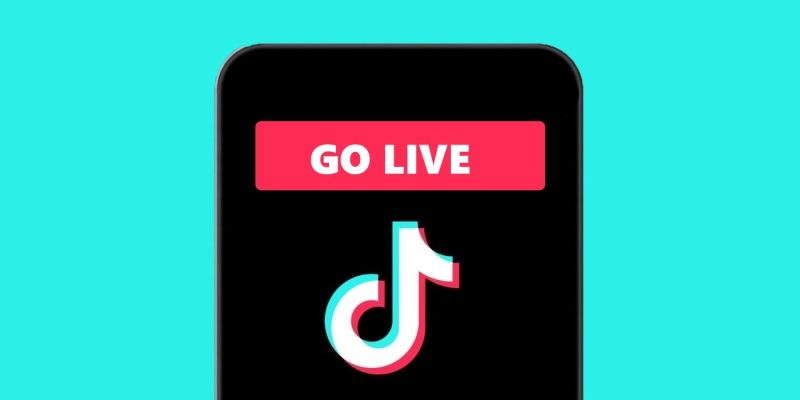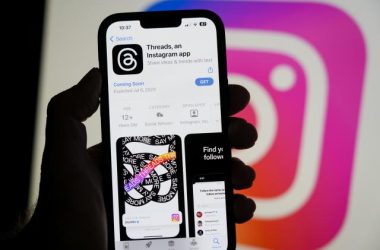Table of Contents Show
One of the most popular features on TikTok is its live streaming functionality, where users can stream themselves doing all sorts of things on the app. Content creators and streamers have used this for everything from showing other users their daily lives all the way through to streaming themselves gaming (yes, on TikTok), shoring up their followers and showing the world what they’re really like. It’s fair to say that live streaming is one of the premier ways in which TikTok content creators communicate with their followers.
The easiest and most straightforward way to stream on TikTok is simply to use the app’s built-in streaming functionality, but this limits you in a number of ways. For instance, you can only stream what’s being shown on your phone’s camera, and while you can choose between your front-facing and rear-facing cameras, that’s all you’ve got; you can’t stream your phone’s screen, for example, so gamers and those who want to screenshare are out of luck. Fortunately, there are ways to stream to TikTok from your PC, so let’s take a look at them!
Use TikTok Live Studio
Right now, TikTok is apparently internally testing a tool called TikTok Live Studio, which will allow you to stream straight to TikTok from your PC. This will naturally be the easiest solution for streaming to TikTok from a computer; after all, if you don’t need to download any third-party apps, that’s ideal, right?
There’s only one catch, and it’s a pretty major catch at that. Right now, TikTok Live Studio is only available to a handful of creators. Since the app is in internal testing, that means that regular users can’t access it, so if you haven’t been chosen by TikTok to test the Live Studio feature, then you won’t be able to log in through the app, sadly.
You could always try contacting TikTok customer support if you’re a creator with a significant following on the platform and you want to be added to the program. It probably won’t work, since TikTok tends to be quite selective with how they choose their partners, but hey – if you don’t shoot your shot, you’ll never know!
Download Streamlabs
Another way that you can live stream to TikTok from your PC is to download the Streamlabs app. This is an all-in-one live streaming solution, so if you’re a streamer looking to create content on any of the most popular platforms around right now, you should definitely consider downloading this app.
Once you’ve downloaded it and run through the installation process (which shouldn’t take you too long at all), the first-time setup process will allow you to choose a platform to which you’ll be streaming. In the dropdown menu beneath the four most popular options (which, at time of writing, are Twitch, YouTube, Facebook, and Trovo), you’ll see TikTok. Click that and you’ll be prompted to sign into your TikTok account.
As usual, there are a number of ways to sign into TikTok via the Streamlabs desktop client, so pick the one that works best for you. We favour QR codes, but you might have a different preference, which is fine. Click ‘Authorise’to allow Streamlabs to access vital TikTok information; without doing this, you won’t be able to stream to TikTok from your PC.
In order to stream to TikTok from a PC on Streamlabs, you will need to be invited; currently, live streaming in this way is invite-only, so you can only do it if you have an invite. If you do, however, you can input your stream key and URL into Streamlabs, after which you’ll be able to stream your PC’s screen in the app! Not bad, eh?
Use Loola
There’s another solution you can use in order to go live on TikTok. It’s called Loola, and it’s a browser-based solution that will generate a stream key and URL for you. This service doesn’t allow higher bitrates, so you’ll need to pay for it if you want better quality out of your TikTok stream. However, it’s a great way to go live on TikTok without being invited, as it doesn’t have the same invitation restrictions as Streamlabs. In fact, you can use the key and URL generated by Loola in order to go live on Streamlabs!
Loola is a very simple app to use, and it’s not just TikTok that’s compatible with this browser-based solution either; you’ll find functionality for YouTube and other popular streaming apps as well, so it’s definitely worth signing up to Loola if you want to stream to TikTok via your PC. Other solutions can be cumbersome, but with Loola and a streaming client like Streamlabs or OBS, you shouldn’t have any issues. Be sure to bump up your subscription if you’re looking for higher quality too!
What do I need to go live on TikTok?
If you want to go live on TikTok, you will need to fulfil two basic requirements. First, you’ll need to be over the age of 18. This is in order to protect minors from some of the dangers of live streaming and also to fulfil legal obligations in various countries. Secondly, you’re going to need more than 1,000 followers. There is currently no way to circumvent this requirement; if you don’t have over a thousand followers, you won’t be able to go live on TikTok at all, whether that’s on your phone or any other way.