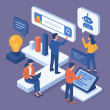Table of Contents Show
In today’s digital age, smartphones are extensions of ourselves. They carry our messages, our photos, our social lives, and even our bank accounts. They know where we’ve been, who we’ve spoken to, and what we’re planning next. So when someone else gains control of your phone, even temporarily, it’s not just annoying – it can be terrifying.
Smartphones are juicy targets for hackers. Whether it’s a cybercriminal trying to steal personal data or a nosy third party planting spyware, the risks are real. In this article, we’ll dig deep into how to tell if your phone has been hacked, what it means, what to do about it, and how to prevent it from happening again.
Why Would Someone Hack Your Phone?
Let’s start with the “why.” Hackers don’t always go after the rich or famous. Everyday people are often easier targets. Here’s what hackers are typically after:
- Financial gain: Access to banking apps, stored credit card numbers, or app store purchases.
- Identity theft: Personal details that can be used to impersonate you.
- Espionage: In cases of stalking or corporate spying, someone may be using spyware to monitor calls, messages, and location.
- Botnet building: Your phone could be used in large-scale cyberattacks without your knowledge.
Now let’s go through the signs your phone may have been hacked.
1. Unusual Battery Drain
Your phone’s battery performance can say a lot about what’s going on behind the scenes. While batteries do degrade over time, an abrupt and unexplained decrease in battery life can be a warning sign.
Why it happens:
Malware often runs in the background constantly – logging your keystrokes, taking screenshots, recording audio, or transmitting data back to a server.
How to check:
- Go to Settings > Battery and check which apps are using the most energy.
- Look for suspicious app names or system services you don’t recognize.
If an unknown app is consuming a lot of power, it’s worth investigating.
2. Increased Data Usage
Another subtle but telling sign is a sudden spike in your mobile data usage. Even if you’re on Wi-Fi most of the time, malware may still use cellular data to send information when Wi-Fi isn’t available.
Common malware behaviors:
- Sending your texts and call logs to third parties
- Uploading photos or audio files
- Connecting to remote servers and staying “live”
What to do:
- Go to Settings > Network & Internet > Data Usage
- Review which apps are using mobile data excessively
- Uninstall or disable anything suspicious
You can also install data monitoring apps like GlassWire to get detailed usage reports over time.
3. Strange Pop-ups and Ads
Pop-up ads and intrusive banners that appear out of nowhere – even when you’re not using a browser – are a massive red flag. They often signal the presence of adware or malicious apps.
Typical symptoms:
- Ads showing up on your lock screen
- Links opening automatically to shady websites
- Redirects in your browser without your input
These are not only annoying, but they can also trick you into downloading more malware.
Solution:
- Boot into safe mode (varies by device) to stop third-party apps from running
- Delete any apps installed around the time the ads began
- Use a mobile antivirus scanner like Malwarebytes or Bitdefender
4. Unfamiliar Apps
Most people can remember which apps they’ve downloaded. If apps appear out of the blue – especially ones with generic icons, weird names, or no functionality – that’s a strong indicator of compromise.
What to watch for:
- Apps with permissions they shouldn’t need (e.g., a flashlight app accessing your microphone)
- Apps that disguise themselves as system tools
- Apps that reinstall themselves after being deleted
Take action:
- Go to Settings > Apps > See all apps
- Sort by most recent and investigate anything unfamiliar
- Revoke permissions for sketchy apps and uninstall them immediately
If you’re unsure about an app, a quick Google search can often tell you if it’s known malware.
5. Overheating
All phones get warm during charging or intensive gaming. But if your device is constantly overheating, even when idle, something isn’t right.
Causes of overheating:
- Malware using CPU cycles in the background
- Apps constantly accessing your location or camera
- Crypto-mining malware (yes, some try to mine Bitcoin on your phone)
This can permanently damage your device and significantly degrade its performance.
Fix it:
- Use a task manager to see which apps are using resources
- Force-stop or uninstall unnecessary apps
- Avoid third-party battery saver or booster apps – they’re often part of the problem
6. Suspicious Account Activity
This is a big one. If your phone has been hacked, it’s likely that your connected accounts have been compromised too.
Signs to look for:
- Password reset requests you didn’t make
- Messages marked as “read” that you didn’t open
- Emails sent from your address that you didn’t write
Where to check:
- Your Google or Apple ID login history
- Social media account activity logs (Facebook, Instagram, Twitter, etc.)
- Banking or shopping apps
If anything seems off, change your passwords immediately and enable two-factor authentication (2FA).
7. Poor Performance
Phones slow down over time, especially older models. But sudden lag, freezing, crashing, or unresponsive apps could indicate something more serious.
Performance drains include:
- Keyloggers tracking everything you type
- Apps running secret processes
- Rootkits modifying core system functions
Remedies:
- Clear your cache and storage
- Reboot your device
- Run a malware scan using AVG Mobile Security or Norton Mobile
8. Unusual Text Messages or Calls
Have you received a strange SMS that looks like this?
“Your package is delayed, please verify: [malicious link]”
These messages often contain suspicious links or codes. Some include random symbols or appear to be from overseas.
Why it’s dangerous:
- Clicking the link may download spyware
- Your phone may be used to send messages to your contacts
- Some trojans target SMS-based 2FA codes
What to do:
- Don’t click any suspicious links
- Block the number and report it to your carrier
- Delete messages and reset messaging app permissions if needed
9. Unauthorized Purchases
Unexplained charges on your bank statement or App Store account should raise alarms.
How it happens:
- Malware steals stored credit card or payment information
- In-app purchases are made through rogue apps
- Subscription traps enroll you in paid services
Tips to manage this:
- Check payment settings for each app
- Set up app store purchase verification (password or biometric)
- Alert your bank or card provider immediately
10. Background Noise During Calls
This one may sound paranoid, but it’s real: if you hear clicking, static, or echoes during phone calls, it could indicate your call is being monitored.
Legitimate causes:
- Bad reception
- Network issues
Malicious causes:
- Spyware apps recording your calls
- Remote access tools (RATs) running silently
Use a microphone checker app or antivirus to scan for malicious mic access.
What to Do If You Suspect Your Phone Has Been Hacked
If you’ve noticed one or more of the signs above, don’t panic – but don’t ignore them either. Take the following steps right away:
1. Disconnect from the Internet
- Why? Prevent the hacker from sending or receiving data.
- How? Turn off Wi-Fi and mobile data. Enable Airplane Mode if needed.
2. Run a Security Scan
Use a reputable antivirus app such as:
- Avast Mobile Security
- Lookout
- Kaspersky Mobile
These can detect common malware, spyware, and trojans. Be sure to keep your scanner updated.
3. Change Your Passwords
Do this from a clean device (not the hacked phone). Focus on:
- Banking
- Social media
- Cloud storage
Enable 2FA wherever possible. Avoid reusing passwords across accounts.
4. Remove Suspicious Apps
- Go to Settings > Apps > Sort by install date
- Uninstall anything suspicious or not from a trusted source
If the app won’t uninstall, boot into safe mode or use a removal tool.
5. Update Your Phone’s Software
Most malware exploits outdated vulnerabilities. Updating your OS and apps can close those gaps.
- Android: Settings > System > Software Update
- iPhone: Settings > General > Software Update
6. Factory Reset (As a Last Resort)
This wipes everything and gives you a clean slate. Back up important data first (photos, contacts, etc.), then:
- Android: Settings > System > Reset > Factory Data Reset
- iPhone: Settings > General > Transfer or Reset iPhone > Erase All Content and Settings
How to Prevent Phone Hacks in the Future
Staying secure isn’t a one-time fix – it’s an ongoing habit. Here’s how to keep your smartphone safe:
Use Strong Passwords
Use a mix of letters, numbers, and symbols. Avoid names, birthdays, or anything guessable. Better yet, use a password manager like 1Password or Bitwarden.
Enable Two-Factor Authentication
Use SMS codes, authenticator apps, or biometrics. Many services offer this now – enable it wherever possible.
Download Only from Trusted Sources
Stick to Google Play and the Apple App Store. Avoid APKs or “modded” versions of apps, even if they promise cool features.
Be Wary of Links
If it smells like a scam, it probably is. Don’t click strange links in emails, texts, or DMs.
Use a VPN
A VPN encrypts your traffic, making it harder for hackers to intercept. Good options include:
- NordVPN
- ExpressVPN
- ProtonVPN
Keep Your Software Updated
Updates often include security patches. Set apps and your OS to update automatically if possible.
Real-World Examples
Pegasus Spyware
The infamous Pegasus spyware, developed by the NSO Group, was discovered on phones of journalists and politicians worldwide. It could extract messages, photos, and even activate microphones silently.
FluBot Android Malware
A large-scale attack targeting Android users through fake SMS delivery messages. Once installed, it accessed contacts and sent more messages to spread.
Final Thoughts
Your smartphone is one of the most personal and valuable devices you own. When it’s hacked, it can feel like a violation of your private life. But the good news is that most phone hacks are preventable – and even reversible – if you act quickly.
Stay alert to the warning signs. Practice good digital hygiene. And remember: security isn’t about paranoia – it’s about preparation.