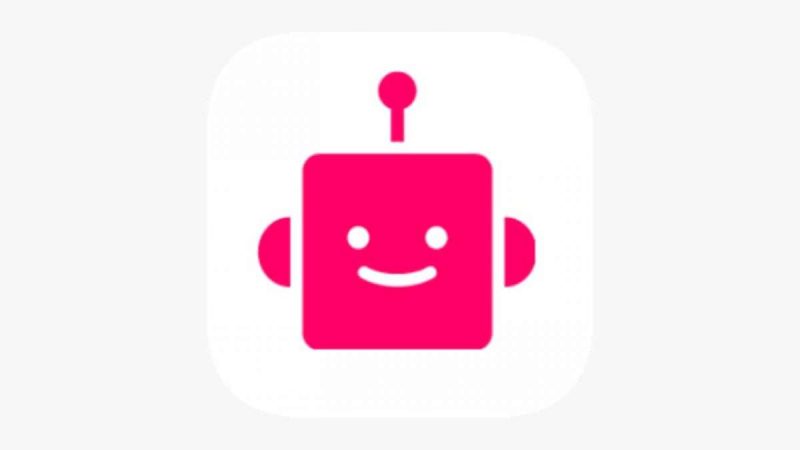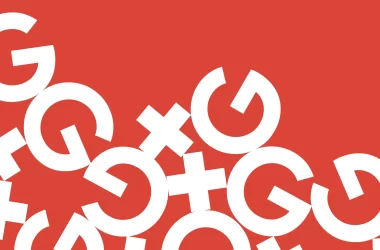Table of Contents Show
There are plenty of VPN services out there, but Urban VPN is one of the most well-known and widely-used among them. It’s a US-based VPN provider that, like its competitors, allows you to access websites you might not otherwise be able to find, as well as blocking your location and other data from prying eyes.
Just like any other VPN service, it’s possible for something to go wrong while you’re using Urban VPN. Although it’s unlikely you’ll encounter an error, there is a possibility that you might, and if that happens, it helps to be well-prepared. Here’s how to fix an Urban VPN connection error if you encounter one.
Check you’re connected to the internet
Obviously, the first thing you should do if you do encounter an Urban VPN connection error is to ensure that you’re connected to the internet. It might sound silly, but if you’re not online, then your VPN obviously won’t be able to connect. Check that everything is running smoothly elsewhere, perhaps by using other devices, and if you verify that this is the case, then you can move on to other troubleshooting tips. Here are some of the things you should do while you’re checking the health of your internet connection.
- Disconnect from Wi-Fi, or unplug your Ethernet cable. Depending on whether you’re connected wirelessly or via an Ethernet cable, try disconnecting and reconnecting from your PC or phone.
- Restart the router. Your next port of call should be to power down your router, then power it back on after a few seconds. The router’s manufacturer or your service provider should have instructions on how to do this if you aren’t sure.
- Check cable connections in the router. Your router connects to the internet via a cable, so make sure that cable is correctly connected. If it isn’t, make sure to secure the connection before proceeding.
- Use your ISP’s help process. Your ISP should have troubleshooting instructions you can use in order to determine what the problem might be with your internet connection. There might be outages in your area, for instance, or a problem with your router that your ISP needs to address.
Restart your Urban VPN
There are multiple different ways to use Urban VPN. You can download the desktop program if you want something bespoke, or you can use a browser extension for popular browsers like Edge, Chrome, and Firefox. Whichever one you’re trying to use, it’s a good idea to shut it down and reopen it to see if this fixes your problem. If you’re using the desktop client, close it down (using the taskbar, not just by closing the window), and if you’re using a browser, close the browser and open it again.
Switch your server
Urban VPN offers the chance to connect to various different servers, just like other VPN services do. For this reason, your Urban VPN connection error might be fixed if you try to switch the server you’re connecting to. Servers can fail for a number of reasons, including excess traffic, so switching to a different one should help. Try as many different servers as you can, and if all of them are returning the same error message, you know this isn’t the problem.
Disable your firewall
It might not feel great to disable your firewall, but doing so for just a few moments can help you to troubleshoot your VPN. If your firewall is blocking your VPN because its protocols are overly aggressive (which can often happen), then you will need to disable it or create an exception to ensure that Urban VPN can get through it. Drop your firewall via your antivirus protection software and see if this remedies the issue. If not, remember to enable your firewall again after you’re done.
Change your VPN protocol
Without wishing to get too technical, VPNs work by funneling data through a tunnel. This is how they’re able to connect to different areas around the world, but it also might be the problem if you’re experiencing an Urban VPN connection error. You can change your protocol within the settings menu; try switching between PPTP (point-to-point tunneling), L2TP (layer 2 tunneling protocol) and its sister option IPsec (internet protocol security), and SSTP to see if this fixes things.
Update Urban VPN
If Urban VPN still isn’t working despite trying all of the above options, then updating it could have an impact. Sometimes, updates to software will fix commonly-experienced problems, and this might be the case with your Urban VPN. After the update, make sure to close the software down and restart it just in case. Everything should be working correctly after you’ve done this. If it isn’t, then it’s safe to assume that there’s another area of the software or of your PC that’s at fault.Â
Restart your PC
If the above options don’t work, you may want to try a scorched earth approach. Make sure to save any work you’re currently doing and restart your PC entirely. Shut it down, then power it back on again after a few moments. If the problem is being caused by a faulty part of your operating system, then hopefully, restarting your machine (or your phone, if you’re using the Android version of Urban VPN) should help. For some reason, restarting does seem to fix a lot of PC-related problems!
Hopefully, these tips will help you to fix any potential issues you experience with your Urban VPN, and you’ll be able to return to watching Netflix or doing whatever else you want to do with your VPN free of worry!