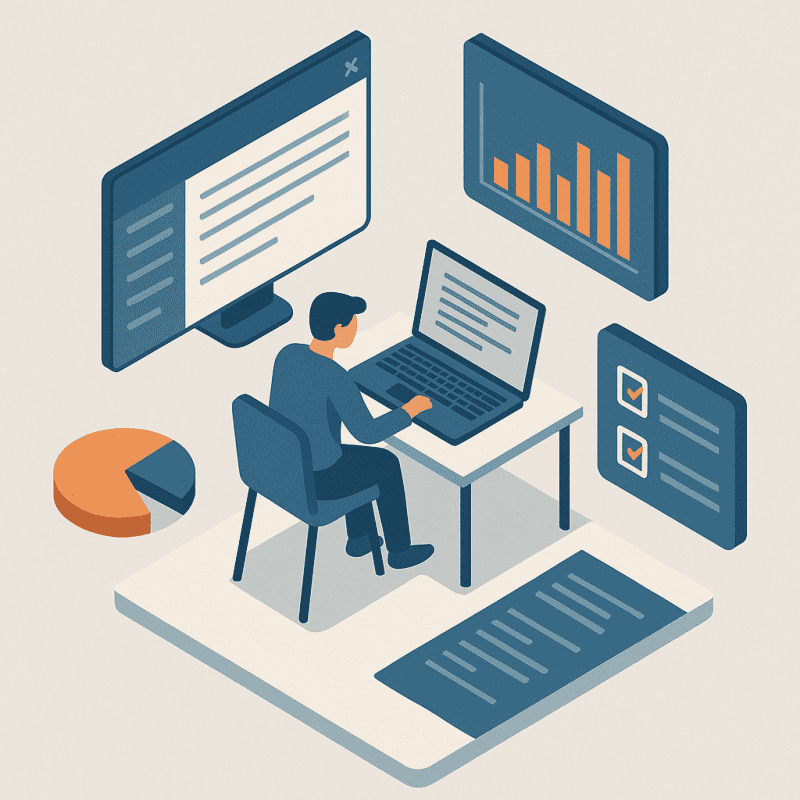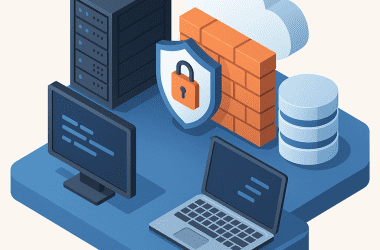Table of Contents Show
When most people hear “UX,” they picture slick consumer apps, elegant websites, and products fighting for customer loyalty. Rarely do they think about the tools employees use every day to get their jobs done – the internal systems, dashboards, intranets, and custom software that keep a business running behind the scenes.
But here’s the harsh truth: the user experience of internal tools can make or break your organization’s productivity. If you neglect UX design in these tools, you’re essentially pouring hours of your team’s time down the drain. And yet, many companies still view UX as “nice to have” rather than mission-critical.
It’s time to change that.
Why Internal Tools Usually Have Poor UX
Let’s start by understanding why the UX of internal tools is often so bad. There are a few recurring culprits:
1. “They’re Only for Internal Use”
There’s a pervasive belief that because employees have to use internal tools, they’ll simply figure it out – even if it’s clunky, slow, or confusing. Unlike customers who can take their business elsewhere, employees are stuck.
This leads companies to allocate smaller budgets and fewer resources to the UX of internal systems. The thinking goes: why spend money on something no one outside the business will see?
But forcing employees to fight with bad software isn’t just a morale issue – it’s a productivity killer. Every extra click, cryptic error message, or awkward workflow adds up to hours lost across your workforce.
2. Designed by Developers, Not UX Designers
Many internal tools are built quickly by engineering teams to “get the job done.” There’s nothing wrong with engineers building tools – but UX design is a specific discipline, and it’s often skipped entirely in internal projects.
Developers may prioritize backend functionality over interface simplicity. As a result, you get tools that technically work but are painful to use. Labels are cryptic, screens are cluttered, and the mental model required to use the software doesn’t match how employees actually think.
3. Complex Business Rules Creep Into the Interface
Internal tools often reflect complex business processes, compliance requirements, and edge cases. Instead of abstracting that complexity away, many tools dump it directly into the UI. Employees end up staring at forms with dozens of mandatory fields, obscure terminology, and no guidance on what’s truly important.
The tool becomes a mirror of organizational complexity, instead of helping employees manage it.
4. Iterative “Quick Fixes” Lead to Chaos
An internal tool rarely stays static. Over time, teams request tweaks and new features. Often, these are bolted on with little thought to overall usability.
Fields appear randomly, workflows fork in unexpected ways, and the interface slowly turns into a Frankenstein’s monster. What was once a straightforward tool becomes a cognitive labyrinth.
The Cost of Bad UX in Internal Tools
It’s easy to brush off poor UX as merely “annoying.” But the hidden costs are staggering:
Lost Productivity
Every time an employee:
- Has to guess what a button does
- Clicks through six screens to complete a two-step task
- Calls IT because they’re locked out of a system
- Double-enters data because systems don’t talk to each other
- Spends an hour deciphering cryptic error messages
… that’s productivity lost.
Multiply those minutes by hundreds or thousands of employees over weeks and months. You’re talking about significant waste.
Increased Errors
Confusing interfaces increase mistakes:
- People enter data in the wrong field.
- They skip steps because the process isn’t clear.
- They make decisions based on incomplete or misinterpreted information.
Small errors can snowball into major business issues, from regulatory fines to unhappy customers.
Higher Support Costs
When tools are hard to use, your IT helpdesk becomes swamped. Instead of focusing on strategic initiatives, they spend time resetting passwords, answering “how do I…?” tickets, and explaining the same workflows over and over.
This is preventable overhead.
Employee Frustration and Turnover
Frustration with daily tools is demoralizing. People want to feel capable and efficient in their jobs. If your internal systems constantly undermine them, good talent will leave for companies that empower them instead.
A Harvard Business Review study found that employees who feel they have the tools they need to be effective are 91% more likely to stay at their jobs .
Examples of Poor UX in Internal Tools
Let’s bring this to life with some real-world examples.
Example 1: The 57-Field Form
A sales team had to fill out a “New Account” form with 57 fields – many mandatory, and many using internal jargon. Half the fields weren’t relevant in most cases.
Reps dreaded creating new accounts because it took 20 minutes each time. Worse, incomplete forms led to rejected deals.
A UX overhaul reduced the form to 12 essential fields upfront, with conditional logic revealing additional fields only when necessary. Result: the task now takes less than 5 minutes, and error rates plummeted.
Example 2: The Dashboard That Lies
An internal dashboard displayed sales performance for the month. But:
- Filters defaulted to “All Time” instead of “Current Month.”
- The chart labels were cryptic abbreviations.
- Users had to export to Excel to actually analyze trends.
Sales managers regularly made decisions based on stale or misunderstood data.
Fixing the default filters and clarifying labels cut the time spent wrangling data by 70%.
Example 3: The Login Nightmare
An HR system required separate usernames and passwords for every module: benefits, payroll, time tracking. Passwords expired every 30 days, and resets required calling IT.
One company calculated that password resets alone were costing them $350,000 annually in IT labor and lost employee time.
What Good UX Looks Like in Internal Tools
So what does good UX in internal tools look like? It’s not about flashy design. It’s about clarity, efficiency, and reducing cognitive load.
1. Match the User’s Mental Model
The tool should work the way employees think. For example:
- Use plain language instead of internal jargon.
- Group related tasks together logically.
- Design screens around workflows, not database structures.
2. Reduce Steps and Clicks
Every extra step costs time. Ask:
- Can we combine screens?
- Can we auto-fill data from other systems?
- Is this field really necessary?
Lean processes save hours across your organization.
3. Surface Only Relevant Information
Cluttered interfaces overwhelm users. Display only the fields, buttons, or data that matter for the current context. Progressive disclosure is your friend.
4. Provide Immediate, Helpful Feedback
If something goes wrong, users should know:
- What happened
- Why it happened
- How to fix it
Cryptic error codes help no one.
5. Embrace Consistency
Consistent layouts, button styles, terminology, and navigation patterns reduce learning curves. Users shouldn’t have to re-learn how to operate different parts of the same system.
6. Make Things Fast
Slow systems kill momentum. Optimize performance so users don’t wait endlessly for pages to load. Consider load times part of UX.
A UX Design Process for Internal Tools
Even if you’re working on “just an internal tool,” here’s how to bake UX into your process:
1. User Research
Talk to the people who’ll actually use the tool:
- Observe how they work today.
- Identify pain points.
- Map out real workflows instead of assuming how things “should” work.
2. Define Clear Requirements
Don’t just collect feature requests. Clarify:
- What problem are we solving?
- Who are the primary users?
- What are the most critical use cases?
3. Prototype and Test Early
Even rough wireframes are useful. Show screens to users and get feedback. Iterate before you start building.
4. Design for Accessibility
Don’t forget users with disabilities. Good UX includes readable text, keyboard navigation, clear focus states, and screen reader support.
5. Document and Train
When your tool launches, create clear documentation and quick-start guides. Well-designed UX reduces the need for training – but some guidance is still helpful.
The ROI of Investing in UX for Internal Tools
Is it worth spending time and money improving UX for systems no customer will ever see? Absolutely.
Consider these benefits:
- Time savings. Faster tools mean employees spend more time on valuable work.
- Error reduction. Clearer interfaces reduce costly mistakes.
- Lower support costs. Fewer helpdesk tickets save real money.
- Higher morale. Employees feel empowered, not hindered.
- Better data. Tools that are easy to use produce more reliable data for decision-making.
UX is not an expense – it’s an investment. As the Nielsen Norman Group has shown, every $1 invested in UX returns between $2 and $100 in benefits .
A Culture Shift is Needed
Improving the UX of internal tools requires a mindset shift. Leaders must:
- Treat employees like users worth designing for.
- Prioritize usability in budgets and timelines.
- Recognize that great internal experiences fuel better external results.
Your employees are your most valuable asset. Give them tools that help them succeed, not hinder them.
Conclusion
Internal tools often exist in the shadows. They don’t get the marketing fanfare. They’re not demoed at conferences. But they’re the foundation of how your organization operates.
Neglecting UX in these tools is like building your house on sand. Productivity crumbles, errors rise, and morale plummets.
Don’t wait until employees start leaving or projects stall out. Audit your internal systems. Invest in better UX. You’ll unlock time, save money, and make your team happier and more effective.
And that’s a win worth designing for.