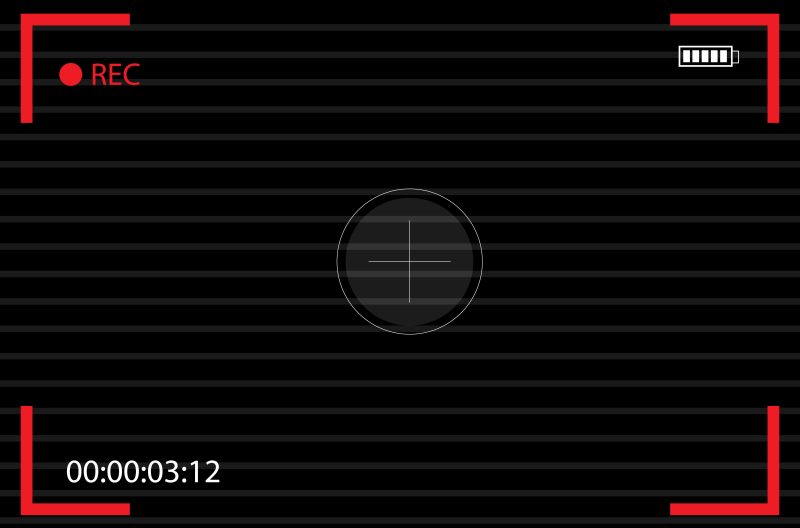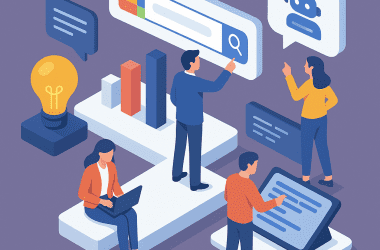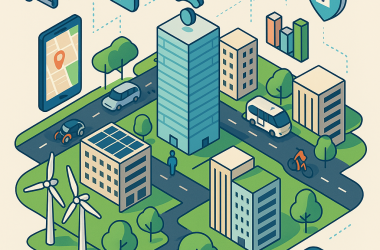Table of Contents Show
Whether you’re setting your screen up for some gaming or you want to show other participants in a meeting something important for the future of your company, great screen recording software is pretty much a must if you have a PC. There are so many options out there that it can be difficult to choose the best screen recording software; many of the apps available work well for different purposes, so knowing which one to choose can be a bit of a nightmare. Here is the best screen recording software to download in 2023.
OBS Studio (Free) (Windows, MacOS, Linux)
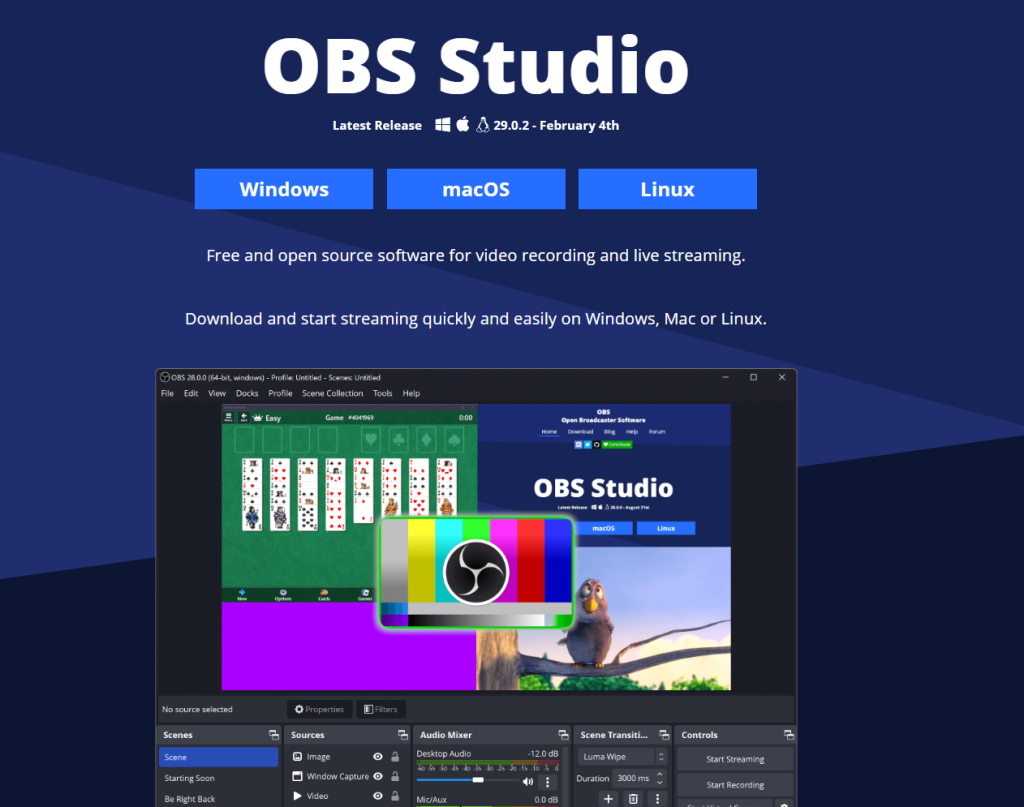
It’s pretty much impossible to talk about great screen recording software without mentioning OBS Studio. This completely free piece of software comes with an incredible amount of functionality; you can use it to capture pretty much any area on your screen that you like, and you can set it up to capture individual windows or apps if you want to as well. You’re going to need a relatively powerful PC to use its streaming capabilities, but for capture purposes, there are few apps out there superior to OBS.
Bandicam (Free and Paid) (Windows)

For computers with less resources, or those who just like their screen recording software to have a smaller footprint, Bandicam is ideal. This app has been doing the rounds in the world of screen recording for quite some time, so there’s a good chance you’ve already heard of it, but if you haven’t, it can record anything that you’re currently doing on your screen and save the recording across a variety of formats. If you just want simple screen recording software with no frills, Bandicam is for you.
Nvidia ShadowPlay (Free) (Windows)
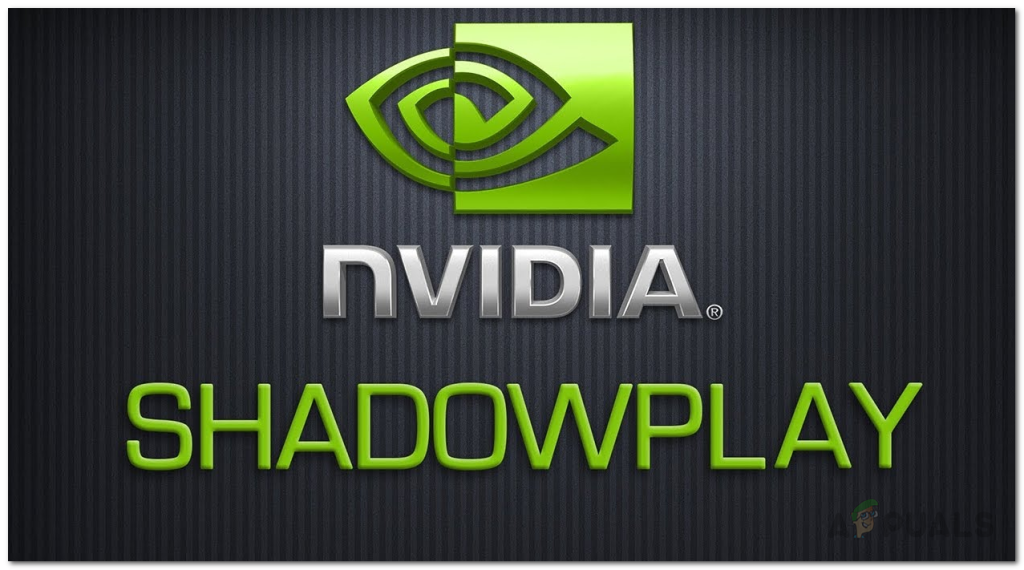
If you’ve got an Nvidia graphics card, you may well already have used ShadowPlay, or the Nvidia Share Overlay, to capture screenshots or video from your desktop environment. If not, you’ll appreciate its simplicity and clean interface; unlike OBS, which has tons of extra options and features you may never use, ShadowPlay keeps things simple and just assigns a hotkey to capturing video and another for screenshots. If you’re primarily capturing for gaming, then ShadowPlay is definitely the app you want.
Zappy (Free and Paid) (MacOS)
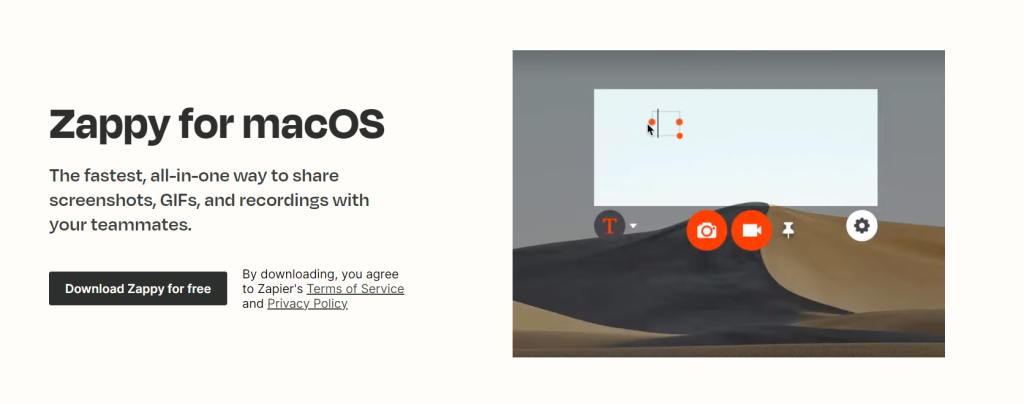
Bad news for Windows users: Zappy is only compatible with macOS. Still, if you’re a Windows PC owner, you’ve got plenty of other options, so it’s only fair that Mac users get their fair share of exclusive programs and apps as well. Zappy is a great little program that lets you capture your screen in both video and screenshot format, and you can create GIFs and add annotations with the app as well. It’s free, but there are several additional paid tiers where you’ll find extra features like filters and auto-replay.
Greenshot (Free) (Windows)
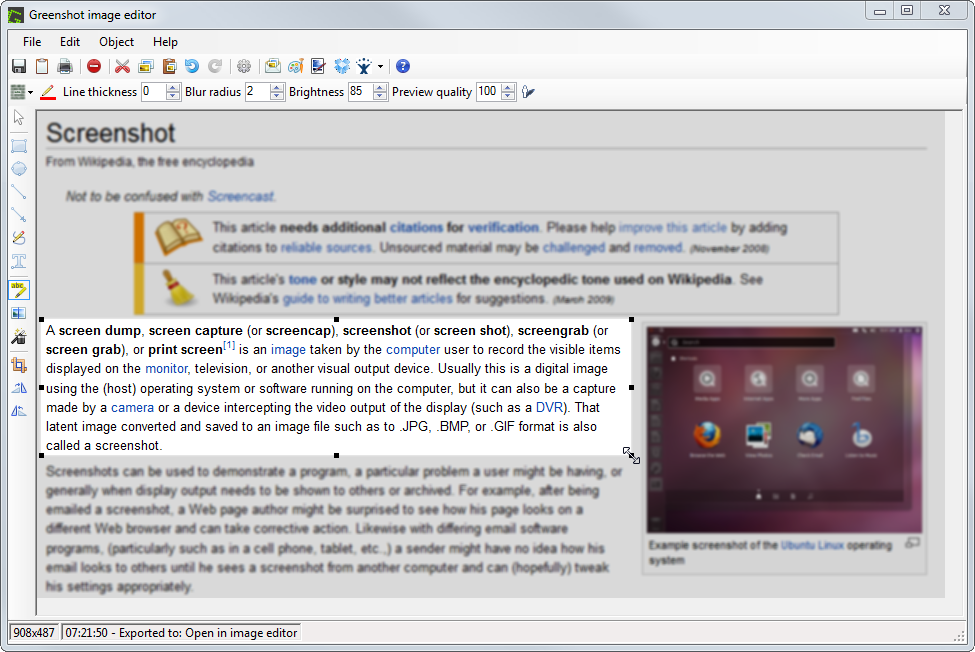
Let’s take a break from the video capture software for a minute to talk about screenshot capture. Getting a shot of part of your screen can be immensely frustrating, but that’s where apps like Greenshot come in. This is an ultra-lightweight, open-source screenshot tool that lets you grab any part of your screen and transform it into an image. Once you’ve decided on what you want, you can then choose the output format, as well as where you want your new image to live. It’s simple, straightforward, and functional.
Camtasia (Trial and Paid) (Windows)
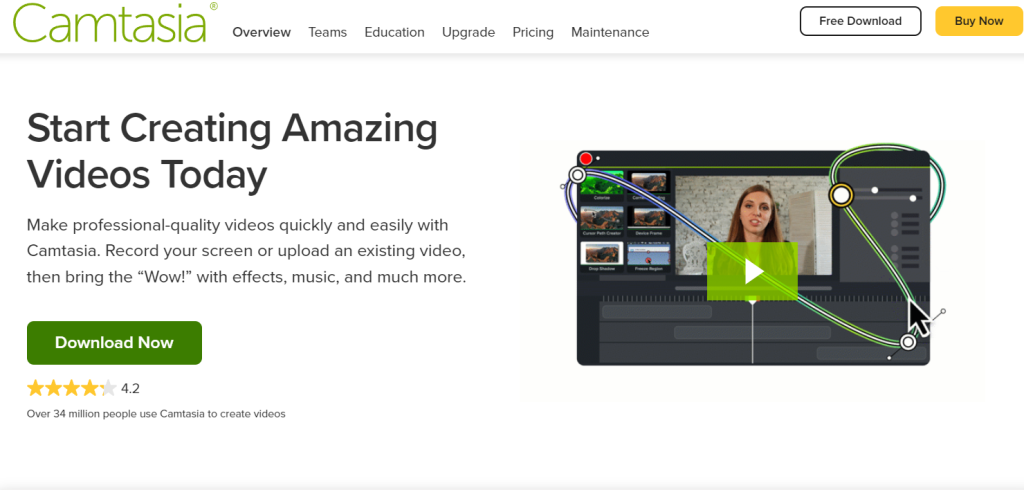
Unlike many of the other options on this list, there’s no free tier for Camtasia, although you will get a free trial that will allow you to try it out before you buy. Camtasia’s price tag might seem a little hefty, but for your money, you’re getting a professional video creation and screen capture software suite, complete with tools like transitions, effects, and even music to spruce up your presentation. This is the best option for you if you’re looking for a high-grade business screen capture app rather than a simple gaming tool.
FlashBack Pro (Free trial and Paid) (Windows)
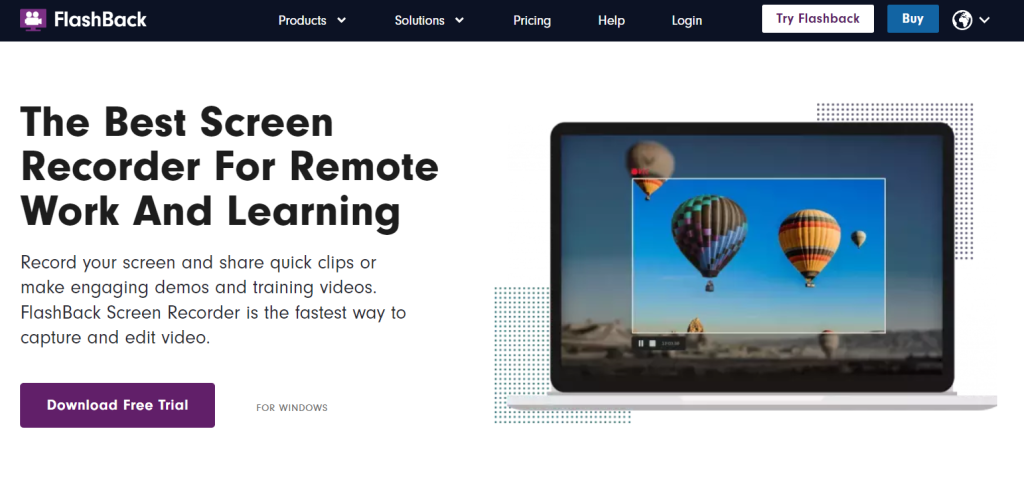
Much like Camtasia, FlashBack doesn’t offer any kind of free tier, so you’ll need to pay for a license if you want to use it. However, a single license is a rather reasonable £41, and you won’t need to pay more than once; there’s no subscription, so you’ll pay for a one-off license and the app will be yours to use forever. You can capture any part of your screen that you like, and you can add webcam overlays, add microphone narration, and even capture audio as well, making FlashBack Pro the ideal presentation aide.
TinyTake (Free and Paid) (Windows)
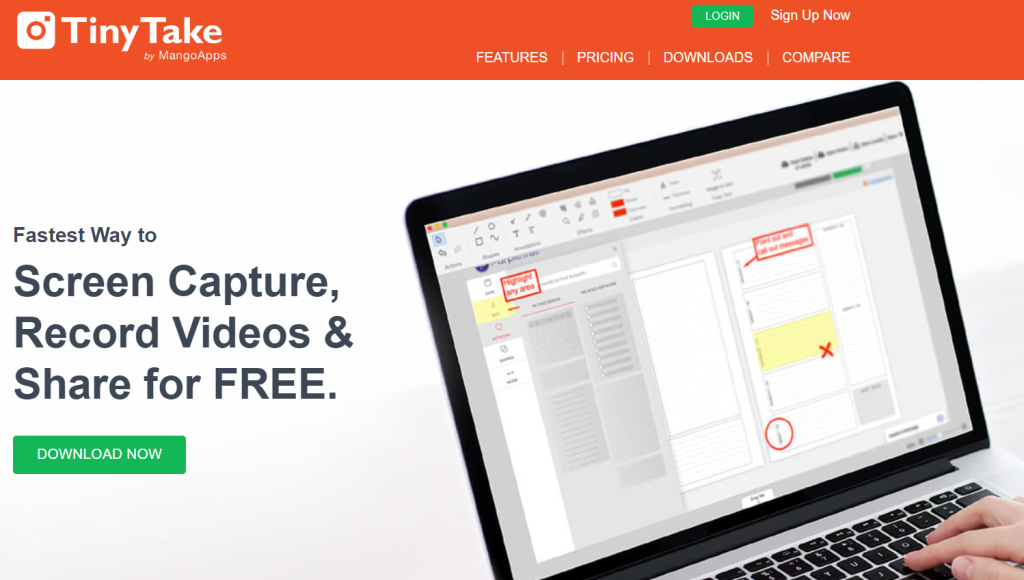
As TinyTake’s name suggests, this isn’t going to be the app for you if you want to capture huge amounts of footage from your desktop at once. Even the highest-paid tier sets a limit of 60 minutes on a recording, and the free tier restricts you to 5 minutes, so you’re always going to be limited on time with TinyTake. However, this is a robust and powerful screen capture app with a Paint-style interface that lets you add annotations, highlight areas, or even blur parts of the screen in case there’s content you don’t want others to see.
ShareX (Free) (Windows)
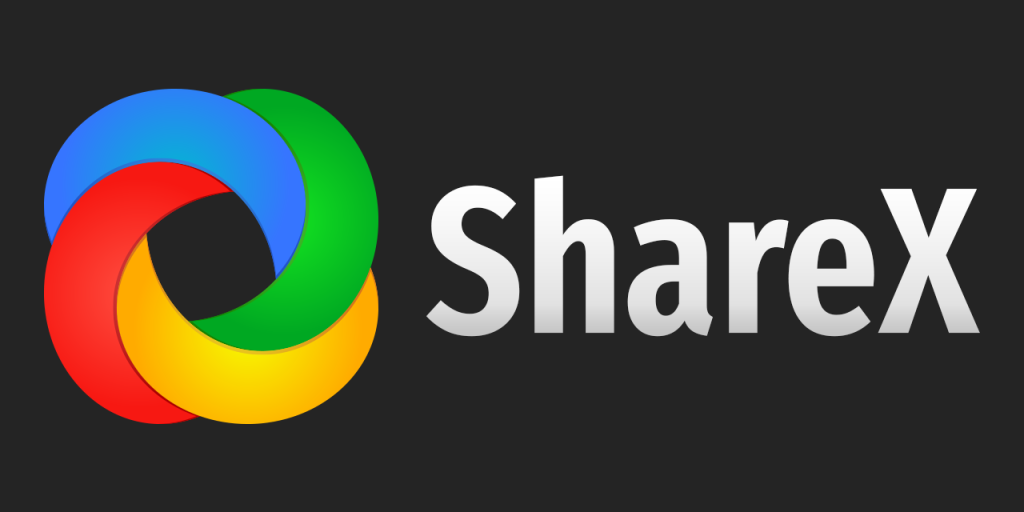
If you’re after a powerful, open-source Windows screen recording tool that will let you do pretty much everything from screenshot and video capture to GIF creation, then ShareX is the app for you. It’s totally free and constantly supported by active development, so you can expect regular updates and additions to the product, and what’s more, it has a ton of features including an after-capture window, the ability to scan QR codes, and effects, plus more. Check this one out if you’re a power user.