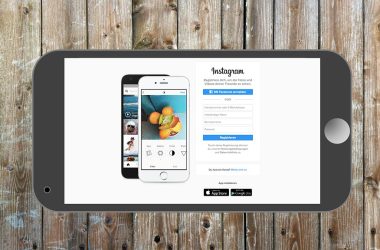Table of Contents Show
The Nintendo Switch really is a little marvel of a machine. While there may be more powerful handhelds out there, the Switch is incredibly convenient, easy to dock in order to play on the TV, and possessed of a huge library of both AAA and indie games. It’s no surprise that it’s proven to be Nintendo’s most successful home console, selling 111 million units to date and smashing the Wii’s 101 million record.
Still, that doesn’t mean the Switch is immune to problems, and one of the biggest and most annoying issues you can encounter is your Switch dock failing to work. There’s nothing worse than slotting your Switch into the dock only to notice that it’s not operating like it should, but thankfully, there are fixes you can try before you send it off for repair. Here are some quick fixes for a Nintendo Switch dock not working.
Take your Switch out and put it back again
Are you familiar with the old IT adage, ‘try turning it off and on againâ? It’s a go-to phrase for IT professionals, and there’s a good reason for that; it often fixes issues that PCs or other electronic devices are experiencing. You should try the same thing with your Nintendo Switch dock.
Before you try anything else, just try taking the Switch out and re-slotting it. There could be a slightly imprecise connection causing the console to fail to register, for example, so it’s definitely worth just altering the Switch’s position before you proceed.
Try a different power supply
The Switch’s power supply can’t just be replaced by a regular USB-C phone charger; it has a certain wattage that means you’ll need to use a charger with a 15V USB-C Power Delivery protocol. Not all chargers support this, so make sure yours does before you change it over.
Once you’ve verified this information, though, it’s a good idea to try swapping out your Switch power adapter for a different one. This way, you can see whether or not it’s the power adapter that’s causing the issue. If your dock works with a new power adapter, then you know it’s the power supply at fault.
Try a different HDMI cable
Of course, if you’re trying a different power supply, then it stands to reason that you should try swapping over the HDMI cable as well. The Switch is the first Nintendo home console that only supports HDMI as a TV connection, so you won’t be able to use any other connection protocols unless you have an adapter, unfortunately.
With that said, any HDMI cable should work with your Switch, so try swapping the cable with one that you have plugged into another device you know will work. If the dock doesn’t register the cable, then you know it isn’t your cable at fault, but if it works, then hey presto – you’ve diagnosed the issue!
Swap ports on your TV
It might not even be your Switch dock that’s at fault. If you’ve tried swapping HDMI cables and power supplies and you’re still noticing issues, then you might want to try a different port on your TV, as this may be the issue. Swapping ports shouldn’t have any impact on the Switch’s image quality either!
Be sure to try all of the HDMI ports on your TV and note down what happens when you’re plugged into each one. Is the issue exactly the same, or does it change slightly each time? The more information you can gather about the problem you’re experiencing, the better you’ll be able to diagnose it.
Try a different power socket
If you’ve verified that your power supply is OK, then you might wish to try a different power socket. It’s also a good idea to try another device in the power socket that your Switch was previously plugged into, so you can see if that device operates with no issues.
If it does, and if the Switch replicates the issue on another power socket, then your power strip is likely not at fault. Remember to be careful here; you don’t want to injure yourself or cause any accidents with electrical sockets, so take care and do this under supervision if you don’t trust yourself (no shame!).
Try a different dock
It might not be easy to get access to another Switch dock, but unfortunately, this is one of the best ways to check whether it’s your dock that’s at fault. If you’ve got a friend who has a Switch dock, ask them if they wouldn’t mind bringing it over to you (or visit them) so you can do some tests.
Slot your Switch into the dock using their cables and see if it works. Following this, try your cables with their dock, and vice versa. Note down the results of each experiment. By doing this, you should be able to get to the bottom of what’s happening to your dock!
Try a different Switch
The next logical step after you’ve done all of this is to try another Switch in your dock. Again, if you have a friend with a Switch (provided it isn’t a Switch Lite, of course), then ask them if they wouldn’t mind you borrowing it for a few moments just to check whether your dock works with it.Â
If all of the above steps fail, then unfortunately, your dock may be faulty and you might need to return it directly to Nintendo. You can follow the official Nintendo repairs FAQ to see whether your device is eligible for a repair, and if it’s not, then you might be able to find a third-party service that will repair it for you.