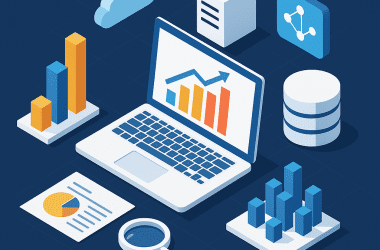Table of Contents Show
Introduction
The PlayStation Portable (PSP), while a bit of a retro device now, continues to hold a special place in the hearts of gaming enthusiasts. One of its appealing features is the ability to customize the interface with various themes. This guide will delve into everything you need to know about PSP themes, from finding and downloading them to installation and even creation.
Understanding PSP Themes
PSP themes are custom graphical appearances that can change the look of your PSP interface, including background images, icons, and sometimes sounds. These themes allow users to personalize their PSP experience to reflect their style or favorite games.
Finding PSP Themes
There are numerous websites where you can find PSP themes. Some popular options include:
- Official PlayStation website
- PSP Theme Central
- DeviantArt (for fan-made themes)
- Forums dedicated to PSP modding
When downloading themes, ensure the website is reputable to avoid malware.
PSP Theme 6.60 and Other Versions
Different PSP firmware versions support different theme types. For instance, PSP theme 6.60 is designed for devices running firmware version 6.60. Always check the theme’s compatibility with your PSP firmware version.
Downloading PSP Themes
To download a PSP theme:
- Choose a Theme: Select a theme compatible with your PSP version.
- Download the Theme: Themes usually come in PTF or CTF file formats. Download the file to your computer.
How to Install PSP Themes
Installation steps may vary slightly based on the theme format (PTF or CTF) and your PSP’s firmware. Here’s a general guide:
- Connect Your PSP to a PC: Use a USB cable to connect your PSP to your computer.
- Access the PSP Memory Stick: On your computer, open the PSP memory stick’s folder.
- Locate the Theme Folder: Navigate to the ‘PSP’ folder, then ‘THEME’ folder.
- Transfer the Theme File: Copy the downloaded PTF or CTF theme file into the ‘THEME’ folder.
- Safely Disconnect the PSP: Eject the PSP from your computer safely.
- Apply the Theme: On your PSP, go to Settings > Theme Settings > Theme, and select the new theme.
Creating Your Own PSP Themes
To create your PSP theme:
- Use a PSP Theme Creator: There are several theme creation tools available online. PSP Theme Toolbox is a popular option.
- Design Your Theme: Customize backgrounds, icons, and other elements.
- Save Your Theme: Save the theme in a format compatible with your PSP.
Safety and Legal Considerations
When downloading themes or theme creators, ensure you’re using legitimate and safe sources. Avoid piracy and respect copyright laws, especially when sharing or downloading fan-made themes.
Conclusion
Customizing your PSP with themes adds a personal touch to your gaming experience. Whether downloading pre-made themes or creating your own, always consider compatibility and safety. With this guide, you’re set to give your PSP a fresh, personalized look!