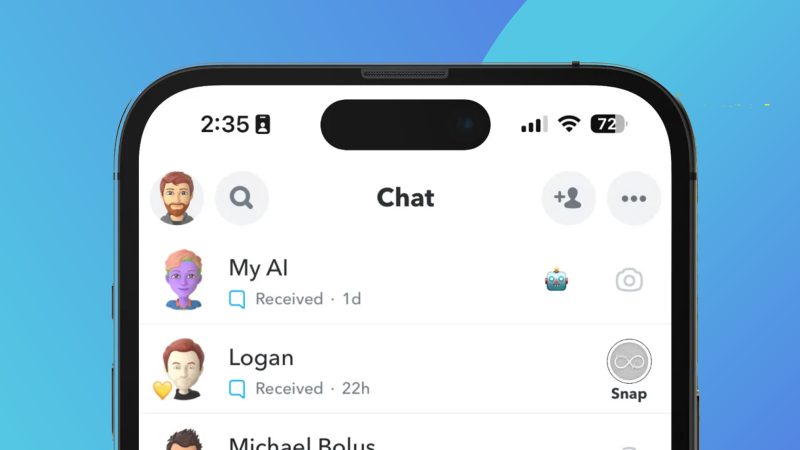Table of Contents Show
Snapchat is arguably one of the most popular social media services out there right now.
Despite its relatively niche appeal compared to more generalist platforms like Facebook or even Instagram, Snapchat enjoys 21 million monthly active users in the UK alone, and hundreds of millions of people around the world continue to use the app each month.
Of course, any app that still has such a dedicated user base must continually introduce new features, or it runs the risk of running out of steam and losing its users to a more competitive app.
Such is the case with Snapchat, and one of its more contentious new features is the My AI chatbot, which is available on the app right now.
My AI uses the same protocol as the ChatGPT chatbot, and it can do things like answer trivia questions, give you relationship advice, or even compose a poem for you.
AI is, however, a very contentious topic right now, and there’s every chance that even though you love using Snapchat, you don’t want the My AI chatbot to be a part of your experience with the app.
If this is the case, then read on to find out how to get rid of My AI on Snapchat.
How to unpin My AI on Snapchat
Here’s a step-by-step guide on how you can unpin My AI on Snapchat, although sadly, there is a catch that seems not to be apparent to many users.
- Subscribe to Snapchat+. Unfortunately, at the moment, only Snapchat+ users can get rid of My AI. If you’re not subscribed to Snapchat’s premium service, then you won’t be able to do anything about My AI, and you’ll need to get used to it sitting on your Snapchat screen.
- Tap your Snapchat+ banner. First, you can simply try to unpin My AI if you want to get rid of it from the feed but not remove it completely. You can do this by simply tapping the Snapchat+ banner, then finding the My AI toggle. Simply switch that toggle to ‘Unpinned’and the chatbot won’t be pinned anymore.
How to remove My AI from Snapchat
Much like when you unpin My AI from Snapchat, you will need to be a Snapchat+ subscriber if you want to remove My AI entirely. Here’s how to do it (assuming you’ve signed up for Snapchat+ first, of course).
- Swipe right to get to the chat window. From the main camera view in Snapchat, simply swipe right to get to the chat window, where you’ll see My AI popping up.
- Press and hold My AI. Tap and hold My AI and you should be given some options, including Chat Settings. This is the one you want to select, as it will allow you to change various parameters about My AI.
- Select ‘Clear from Chat Feedâ. From here, you should see an option that allows you to clear My AI from your chat feed entirely. This is the option you want to select if you want My AI completely gone from your chat feed. Select that and it will disappear, allowing you to continue using Snapchat without My AI.
What is My AI?
If you’ve made it to this article without actually knowing what My AI is or why you might want to remove it, here’s a quick primer for you.
My AI is a chatbot that’s integrated into Snapchat. It can do pretty much everything that ChatGPT can do, so if you’ve ever had a conversation with that bot, then you’ve pretty much already interacted with My AI.
Snapchat says that although it’s constantly working to ‘improve and evolve’its chatbot, there’s always a chance that My AI will respond to a query with inaccurate, misleading, or harmful information, and that’s one of the reasons you might want to remove it.
How can I delete conversations with My AI?
According to Snapchat, it’s possible to delete conversations you have with My AI within your chat window itself if you’re doing so within 24 hours.
Additionally, if you want to delete content that you’ve shared with My AI outside of this time window, you can do so by taking the following steps.
- Head to your Profile, then Settings. You can access your profile by tapping the profile icon. From there, you should tap the gear wheel, which will take you to Snapchat’s Settings window.
- Find Privacy Controls. Under the Privacy Controls option, you’ll find lots of different parameters you can tweak, one of which is the ability to clear data within Snapchat. There, you should find a specific option for clearing data related to My AI. That’s the option you want to select.
- Alternatively, use Account Actions. There’s also a window marked Account Actions, and you can clear your My AI data from here as well if you prefer.
Conclusion
Snapchat’s My AI feature is proving just as controversial as you might expect, with many users wanting to remove it from their chat windows.
If you’re not a Snapchat+ subscriber, then it’s not possible to do that at this time, which is somewhat frustrating and disappointing. The ability to remove such a pivotal feature should, in our view, be available to everyone and not restricted to subscribers.
Still, that’s the way Snapchat’s cookie crumbles, so if you don’t like My AI, you’d better be willing to sign up for Snapchat+.